Creating a Social Unlock
How to create a Social Unlock to boost engagement on Spotify, Twitch, SoundCloud, and other platforms
Offer an Incentive for Social Engagement and Data
Use Social Unlocks to acquire data about your ideal customer, build your email list, and gain insights into your audience.
A Social Unlock can be used to exchange a digital download, coupon, or secret link in return for your fans' support on the social or streaming platform of your choice.
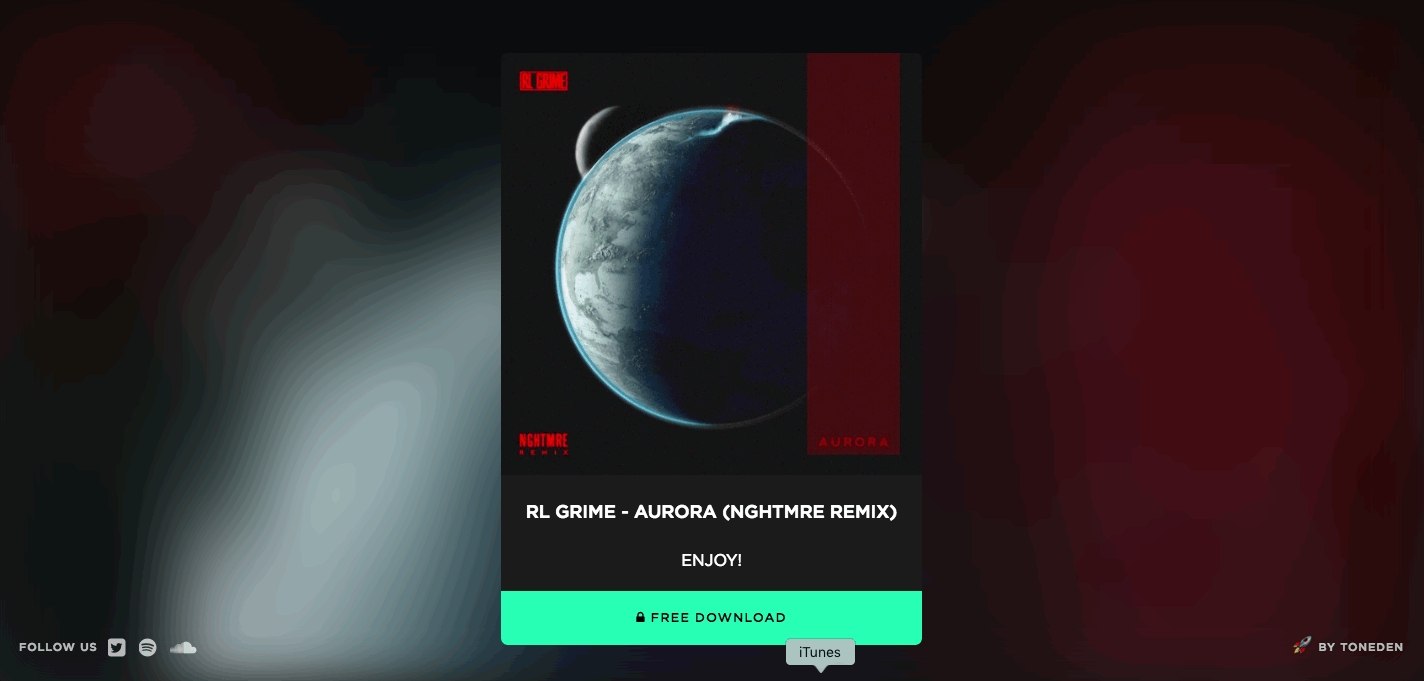
Select Create New Unlock Campaign to start creating your social unlock.
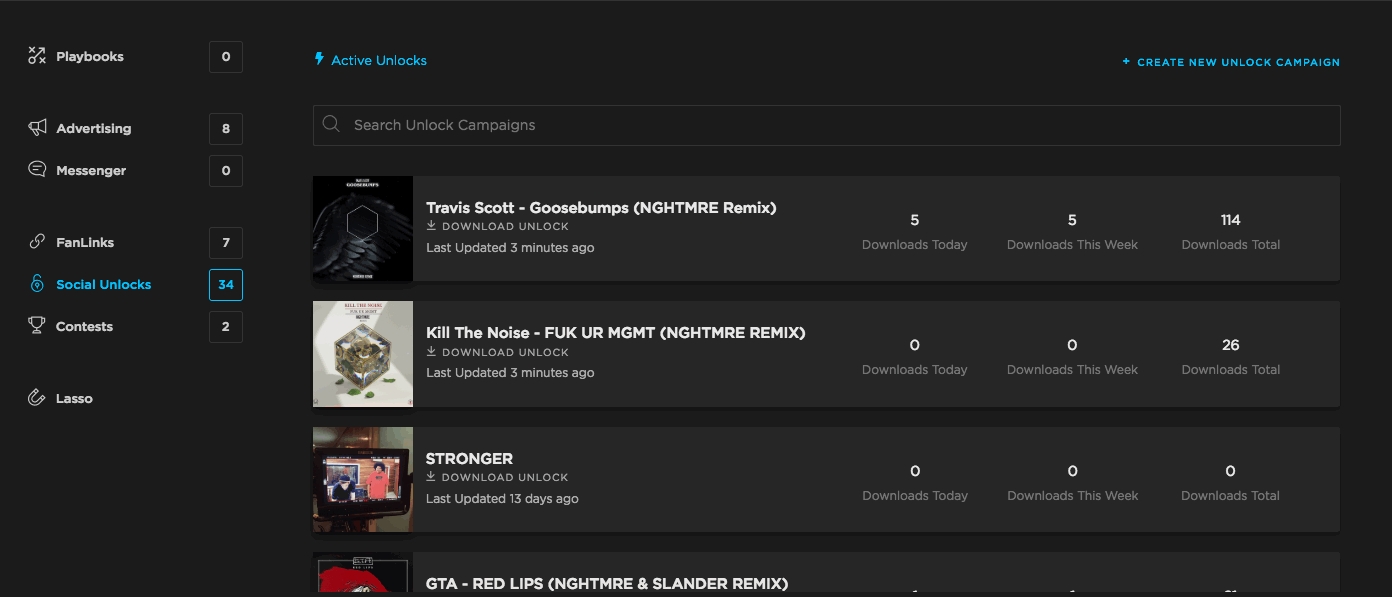
Step 1 - Select Type
Select the type of item you'd like people to unlock. If you'd like to offer a downloadable file, choose "Download." To offer a coupon code, choose "Coupon." To offer a secret link, choose “Secret Link.”
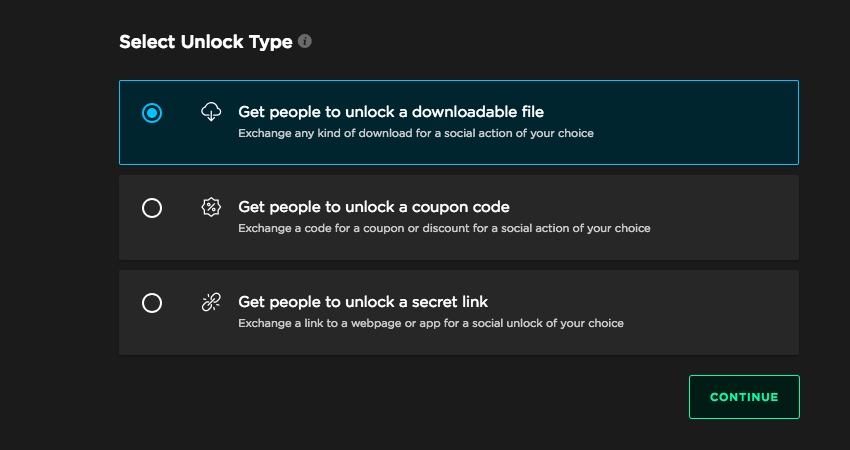
Step 2 - Basic Details
The second menu will allow you to fill in the basic details for your social unlock.
If you have a webpage, SoundCloud Track URL, Spotify URL, or YouTube Video URL, you can use the “Quick Setup URL” feature to automatically get the details to set up your unlock page.
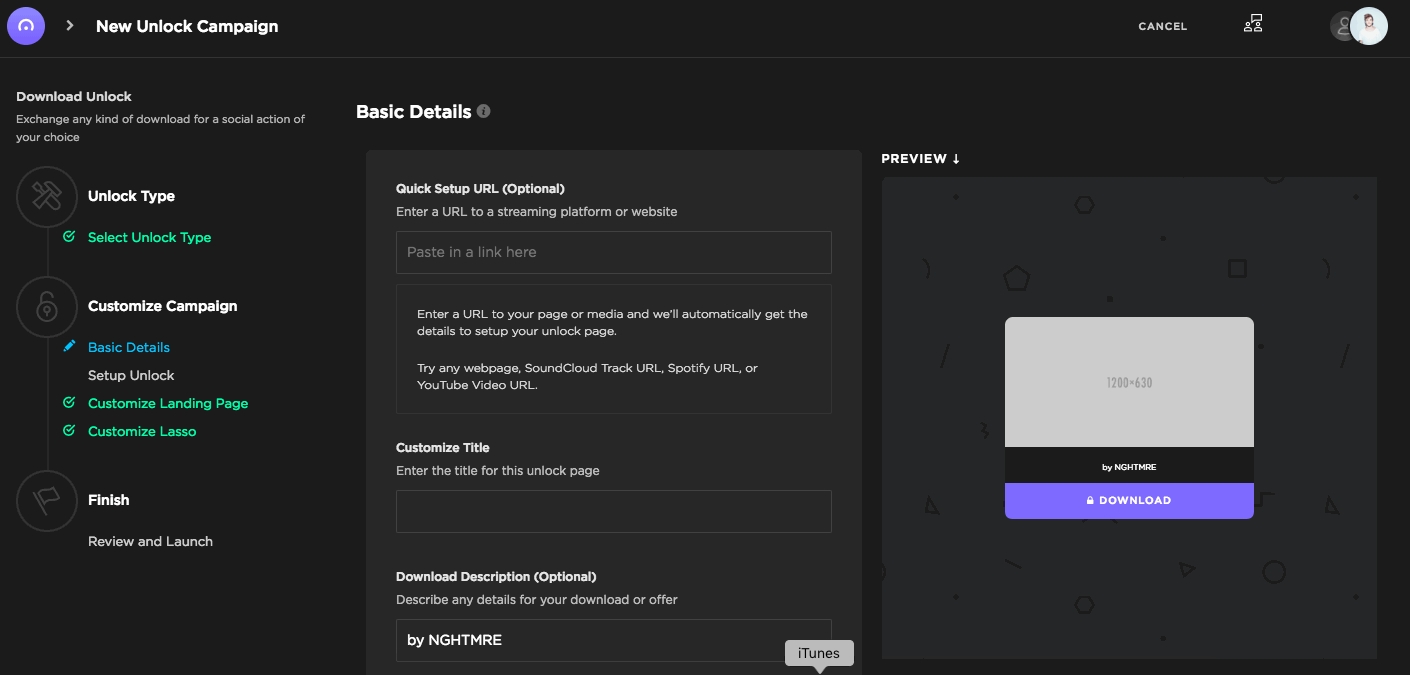
Otherwise, customize the title, provide an unlock description, and select the unlock button. Finally, add page artwork to accompany the unlock button.
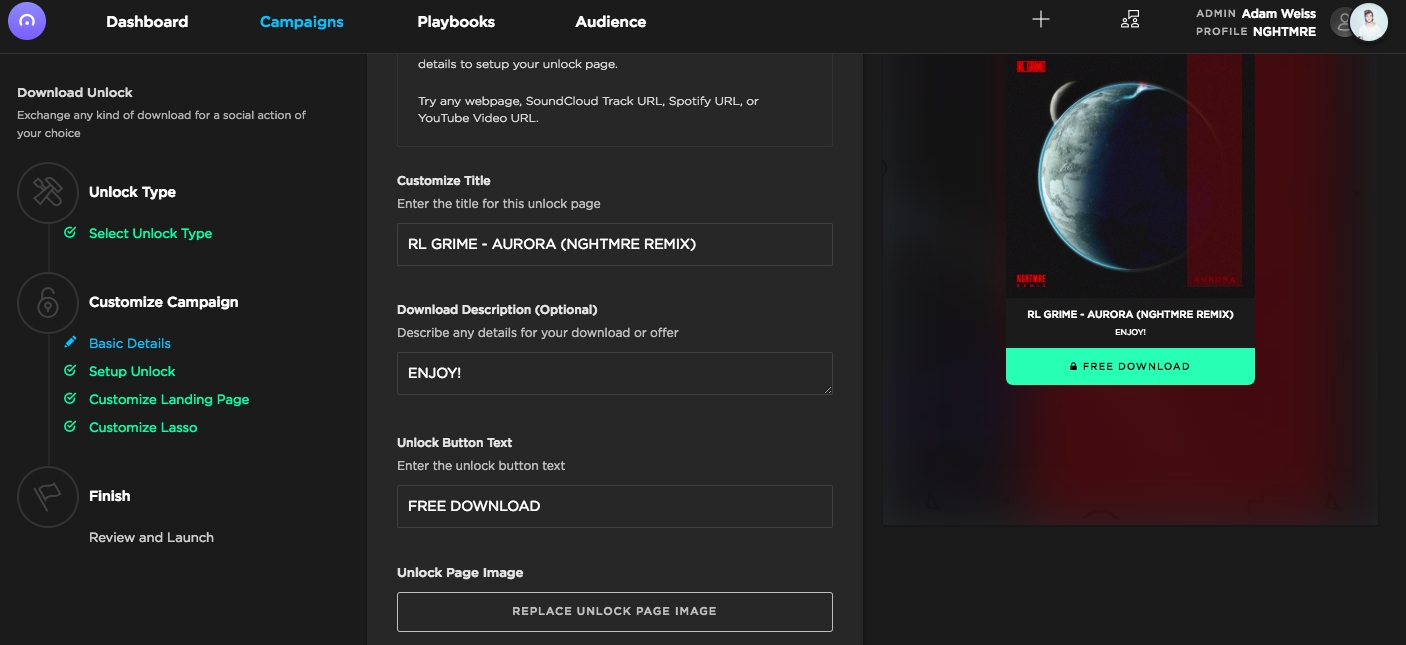
Step 3 - Set Up Unlock
In the third menu, choose the actions you'd like fans to perform to unlock your offer.
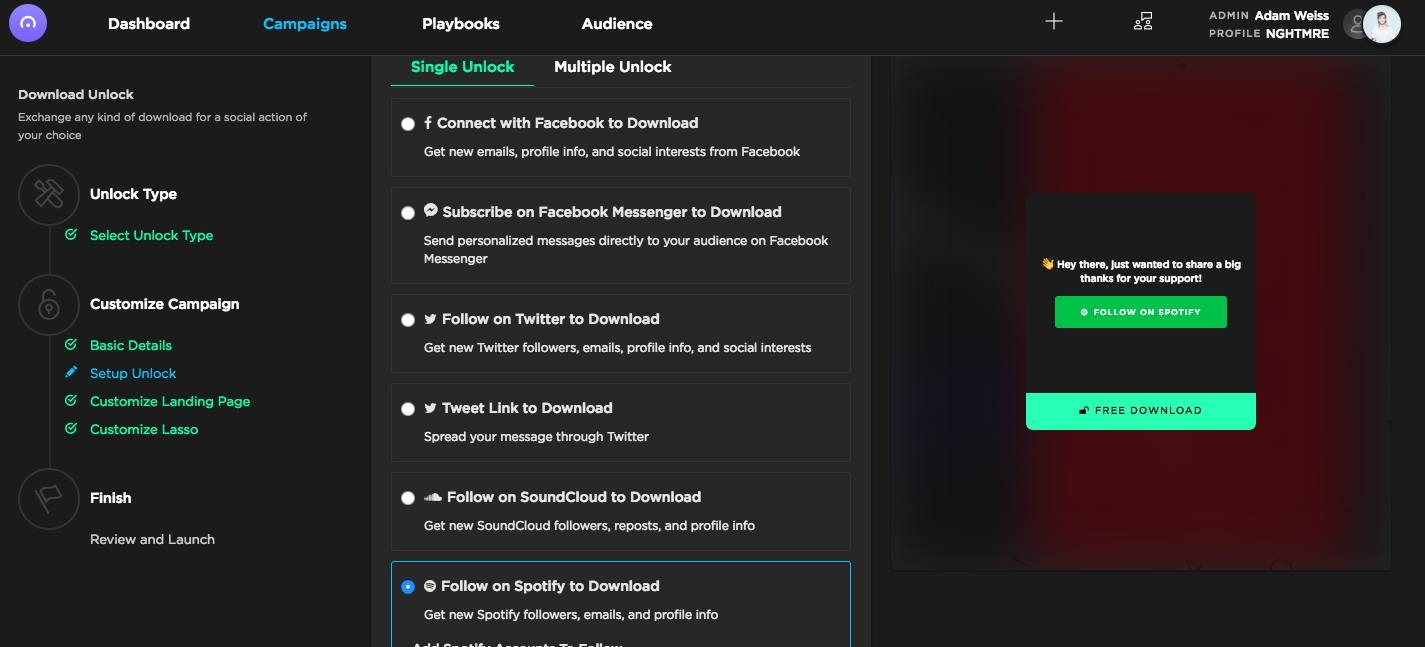
If you'd like fans to perform multiple actions to unlock your offer, select the “Multiple Unlock” option.
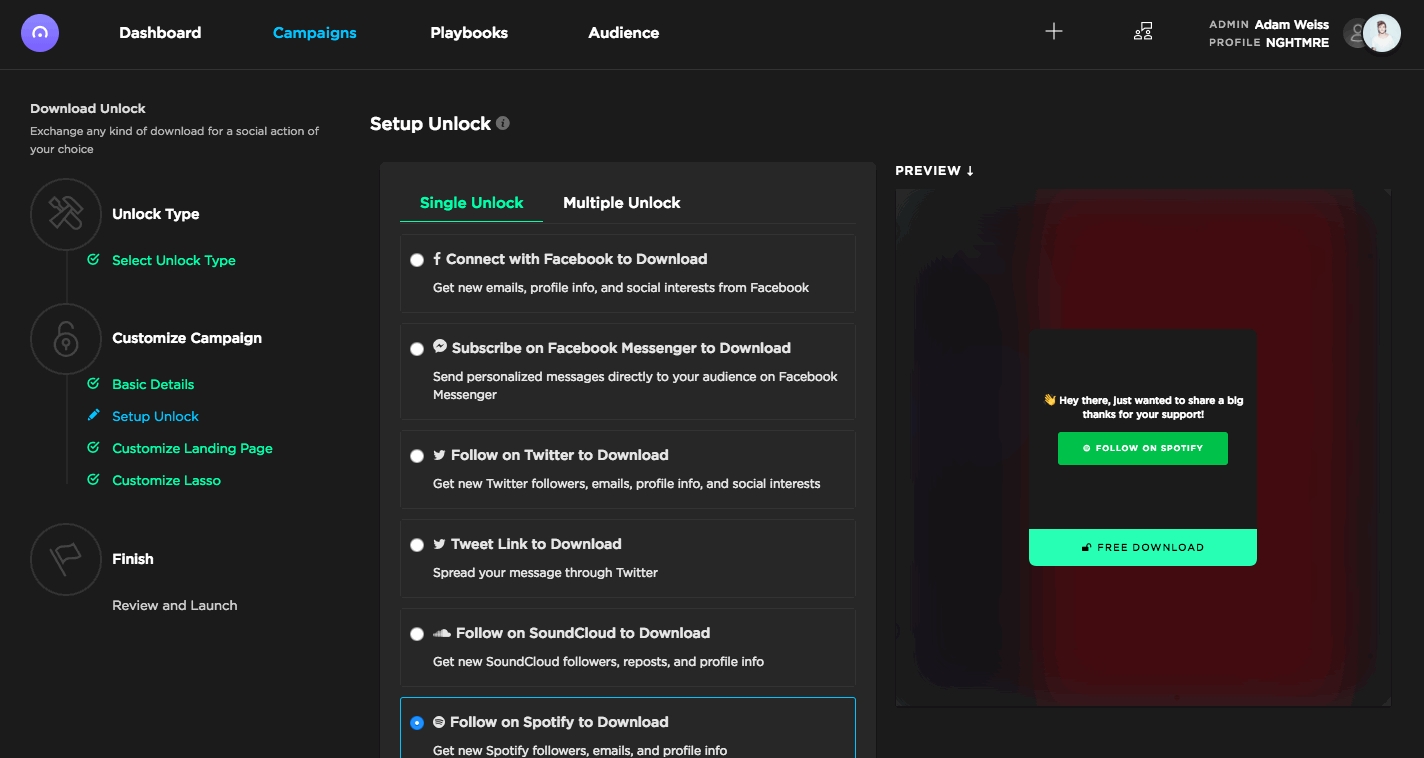
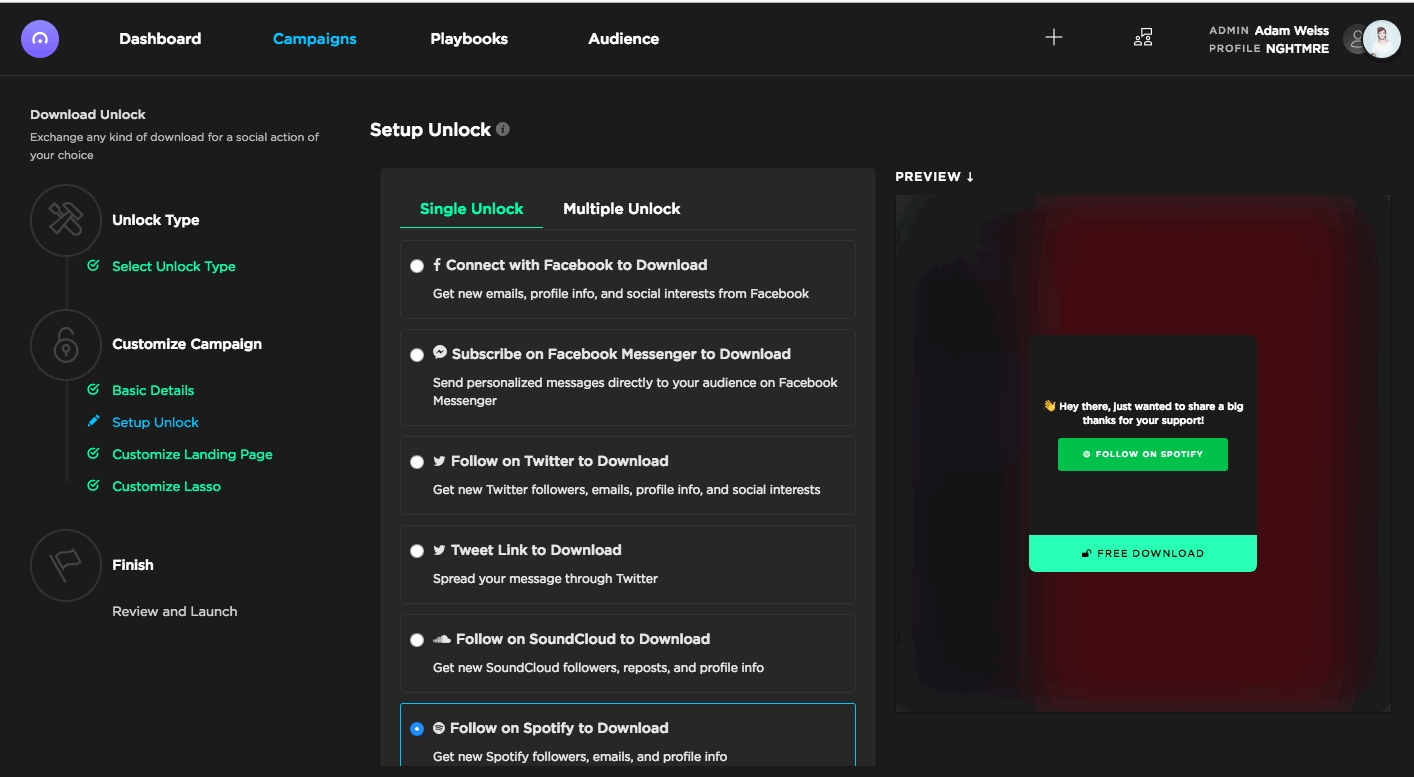
Step 4 - Customize Landing Page
The fourth menu allows you to customize the landing page of your social unlock.
You can choose different themes, select a different button color, and even upload a custom background image.
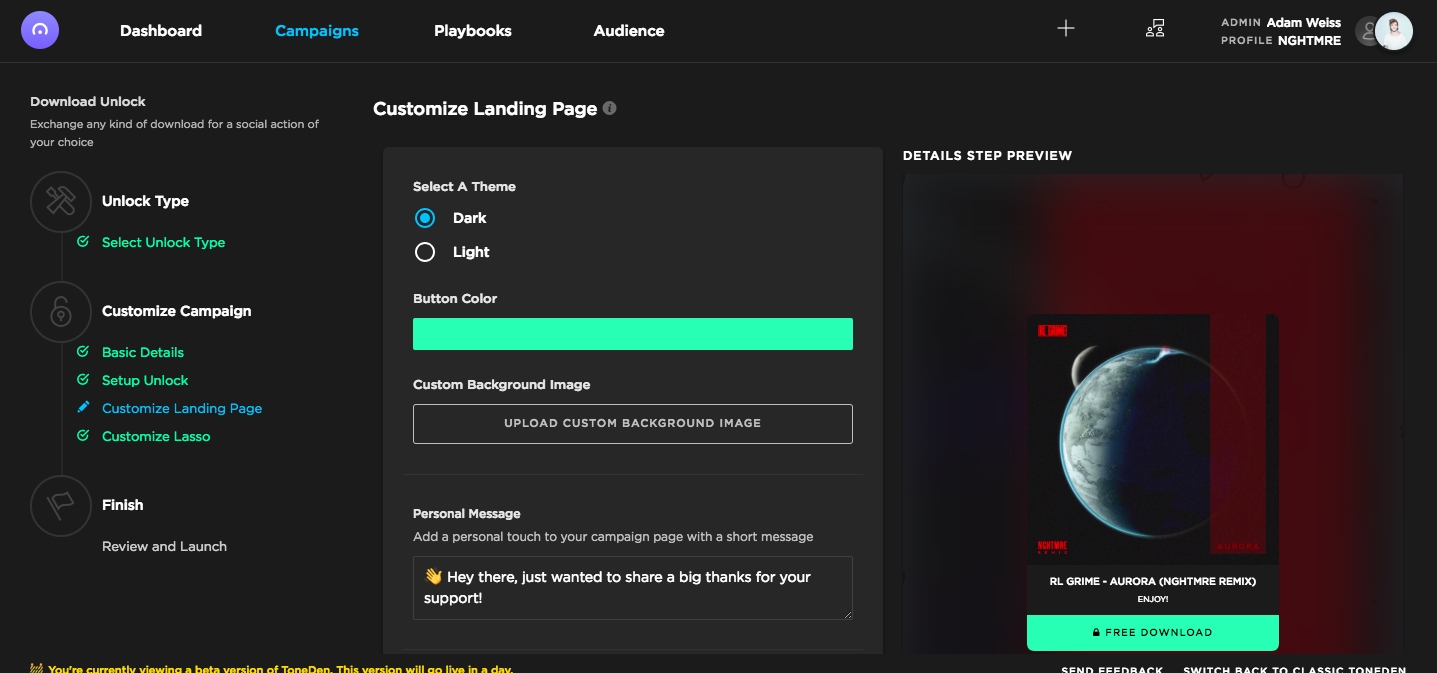
You can leave a personal message for fans after they’ve completed your social unlock in the “Personal Message” section. You can also choose to display links to your socials and ToneDen branding.
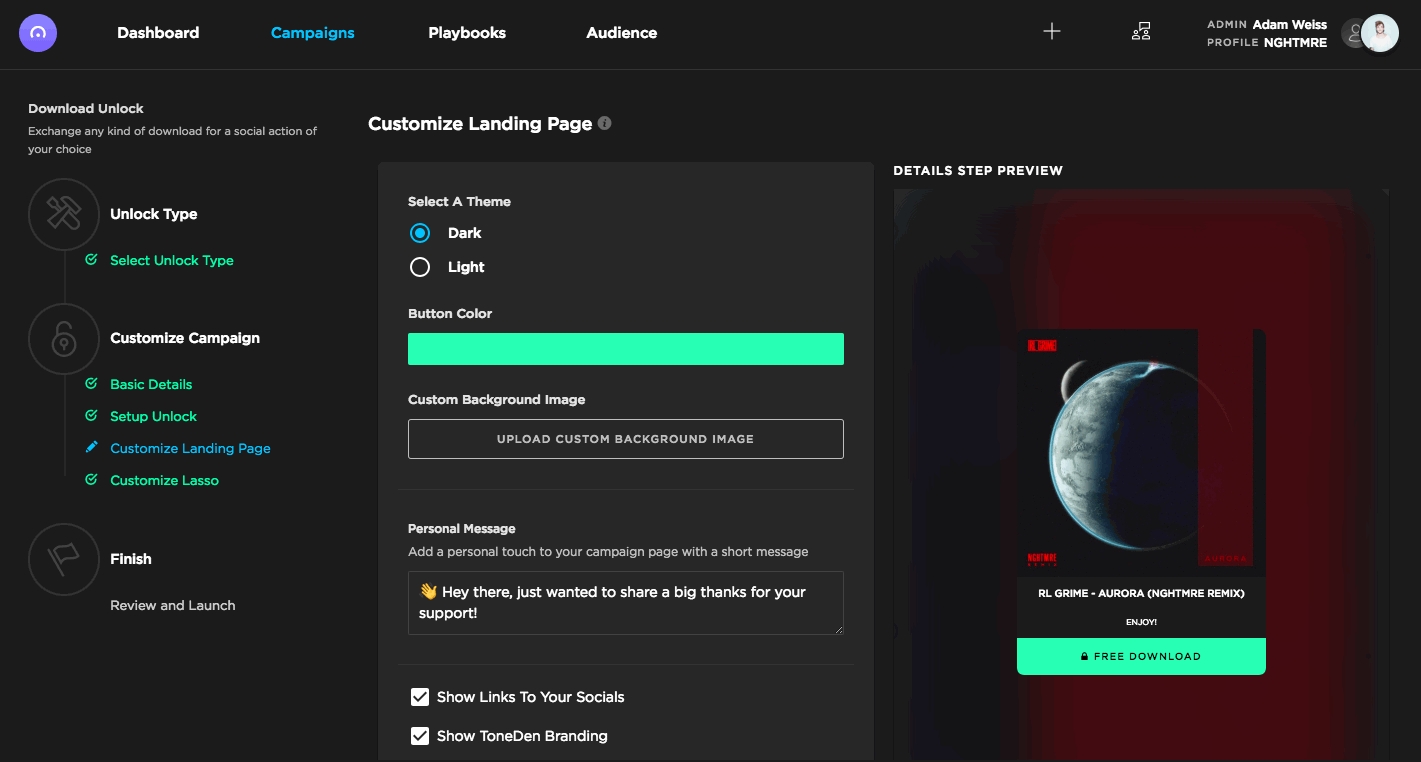
Step 5 - Customize Lasso (Optional)
The fifth menu allows you to place your social unlock anywhere on the web. If you'd like to install Lasso on your website, select "Install Lasso." This is optional.
For more information on Lasso, please visit here.
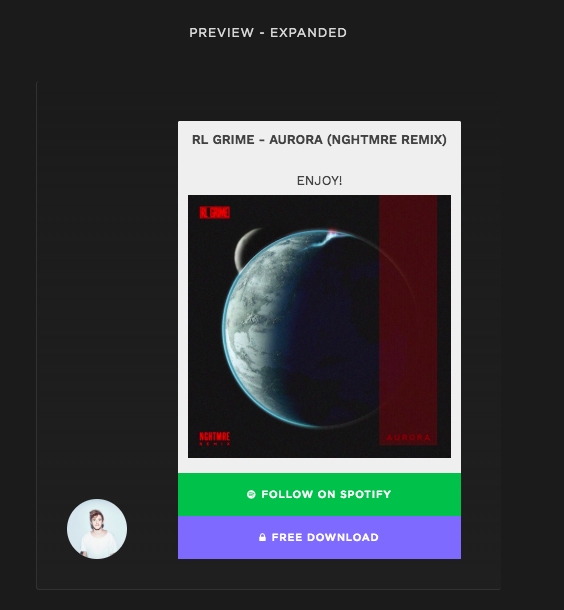
Step 6 - Review and Launch
The sixth menu will automatically review your information. If you're satisfied with your social unlock, click "Launch Campaign."
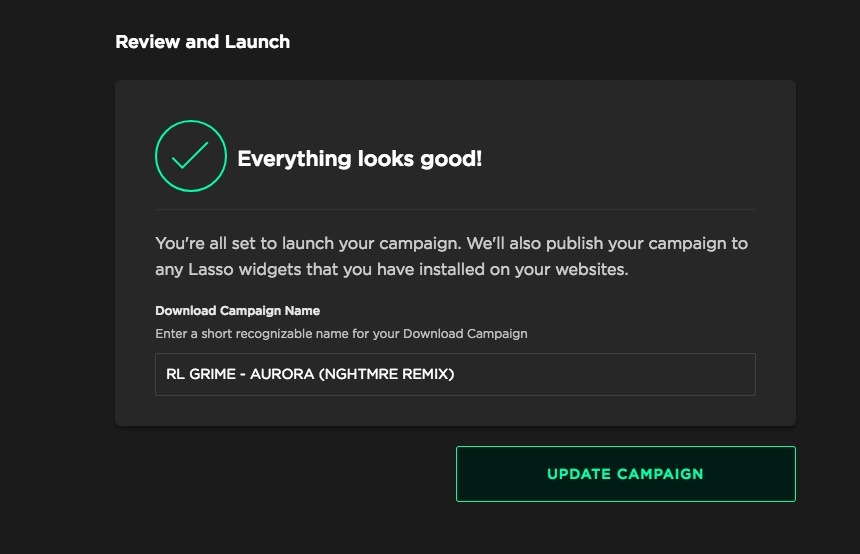
Last updated
Was this helpful?