Smart Links for Music (FanLinks)
FanLinks: Smarter links for music marketing
How to Create a FanLink
It's easy to create a FanLink to direct your customers to their preferred store or platform. This lets you reduce drop-off, improve conversion, and make more money.
You can watch a video guide on how to create a FanLink here:
Click Smart Links on the left-side navigation then +Create New Link Campaign on the right to start creating your smart link. This article will take you through the process step-by-step.

Select Existing Release
Select Existing Release for releases that are currently available to listen to. If you want to create a FanLink for an upcoming release to collect Pre-Saves with streaming available at a future date, create an Upcoming Release FanLink here.

Input your Song/Album's URL

If you input your song/album's Spotify or iTunes URL, we'll instantly locate your music on other services like Amazon, etc.
You can find your song or album's Spotify URL by performing these actions on Spotify:
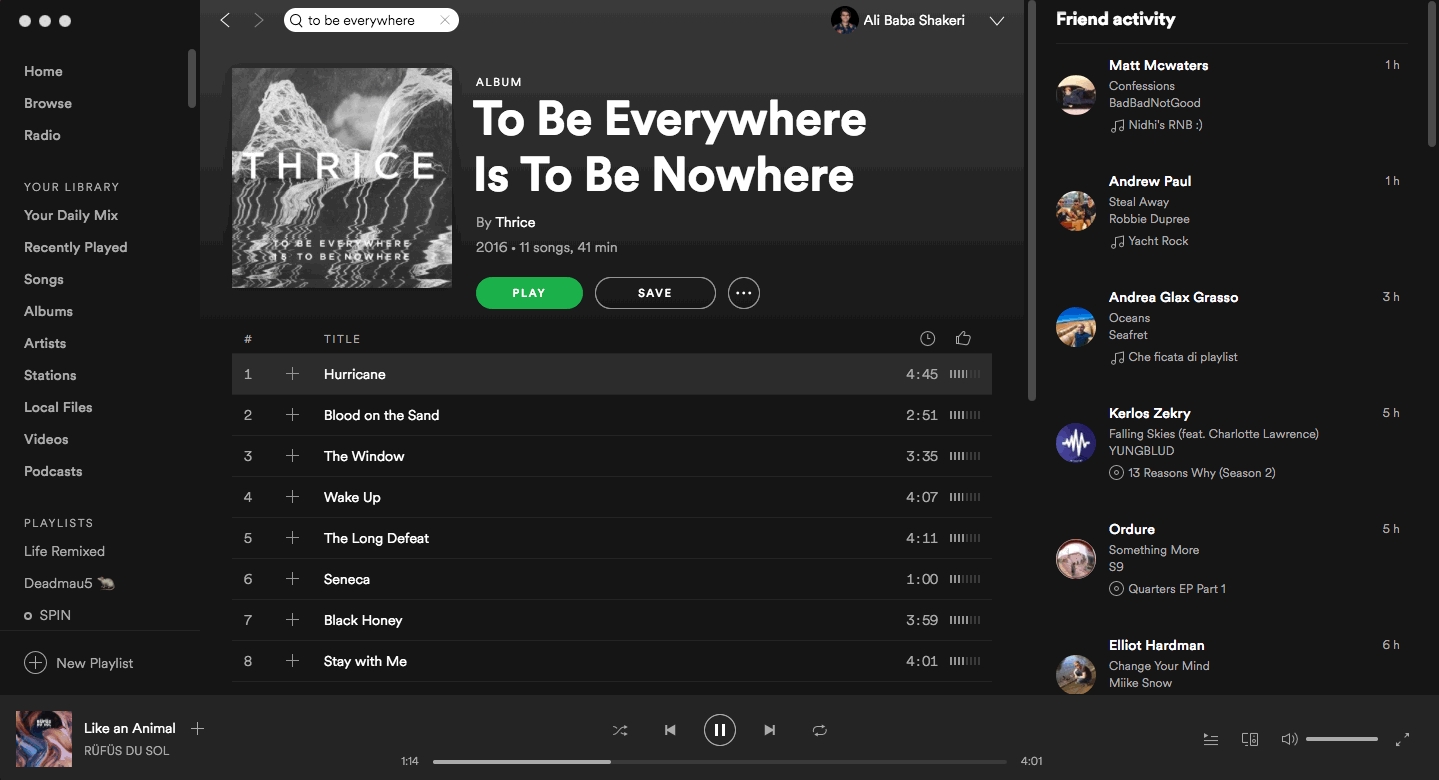
Confirm Services You'd Like to Include
After you enter your iTunes or Spotify song/album URL, we'll auto-scan your song/album on other streaming platforms to include in your FanLink.
You can choose to exclude links to specific streaming platforms by toggling the button to the right of each service and choosing Visible or Hidden.

Want to add more streaming platforms? Click Add A Service for more platform options. Other platforms include TikTok, YouTube Music, Audiomack, and more.

You can also choose to send fans to an alternative streaming platform or destination that isn't available yet. Just click on Add Custom Service, input the service name and the service destination, and select Enabled.

Customize Your Landing Page
Use this menu to customize your landing page.
Input your song’s title, your song’s description, and upload a unique landing page image if you’d like.

Here, you can also choose whether or not you’d like to:
• Redirect Viewers To Preferred Service: Automatically redirect users to the streaming platform of their choice if they’ve visited one of your FanLinks in the past.
• Sort Services by Click-Through Count: Choose whether you’d like the order of your displayed streaming services to remain fixed or shift-based on click-throughs. If checked, the services on your landing page will be ordered based on the number of clicks by visitors.
• Add Email Capture Form: Add a simple email capture form for your contact list
• Add Social Icons: Make the links to your social profiles easily accessible on your FanLink page
You can customize the order in which you’d like streaming services to appear to fans. Hold and move the carrots to the left of each streaming service to arrange.

Customize Preview (Optional)
Select service to generate preview or link to the audio file or YouTube/Vimeo video.

Edit Your Song/Album's Metadata
We provide you with the ability to control how your link displays on Facebook, Google, Twitter, and other social channels.

Modify Short Link (optional)
If you'd like your URL to have a specific name, you can change the short link information here.

Connect Domain (optional)
We also offer the ability to add a subdomain, helping you brand consistently across your links. This will also provide you with the ability to promote your FanLink for custom conversions. Here's a step-by-step to creating your own custom domain and connecting your domain for use with ToneDen smart links:
A Guide To Setting Up Your Own Domain For Custom ConversionsAdd Retargeting Pixels (optional)
If you plan on advertising to your fans, add your retargeting pixels here. You have the ability to add the following retargeting pixels: Facebook, Google, Twitter, Snapchat, and TikTok.
To earn affiliate revenue on iTunes/Apple Music or Amazon, enter your affiliate code(s) on this page as well.
Retargeting allows you to serve ads directly to individuals who have clicked on your links in the past.
Review and Launch
If you’d like to organize your FanLinks, you can create tags for them (e.g. “Album Name”).
After you've double-checked everything, press "Launch FanLink" and you're good to go!

Last updated
Was this helpful?