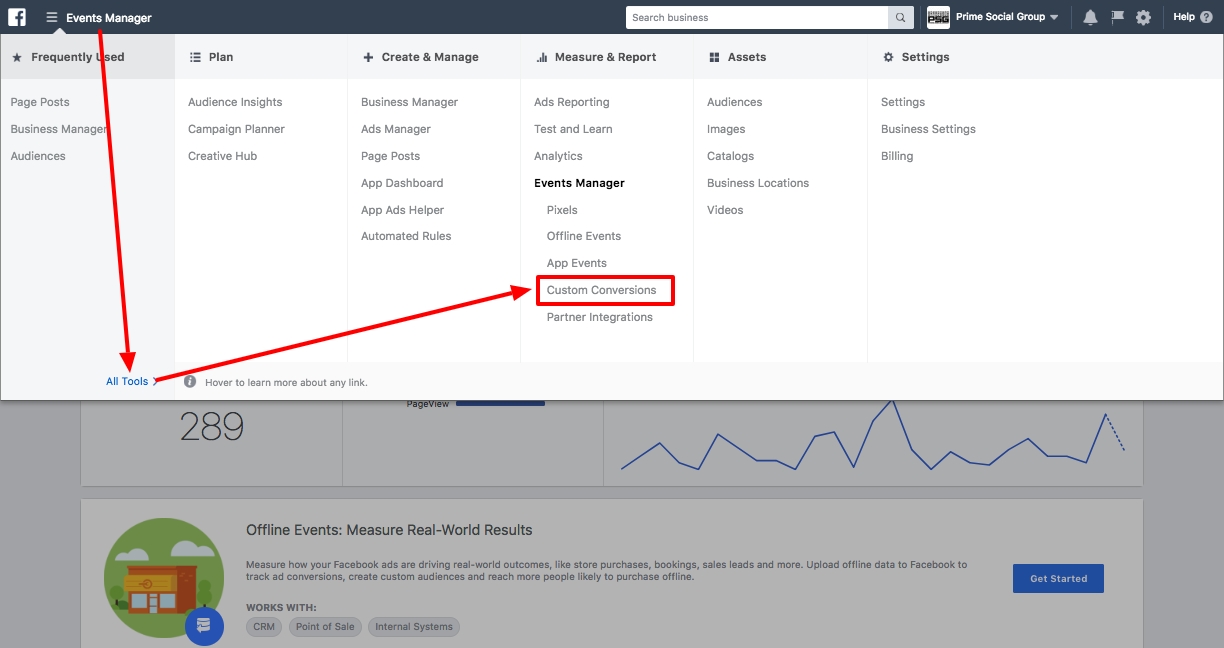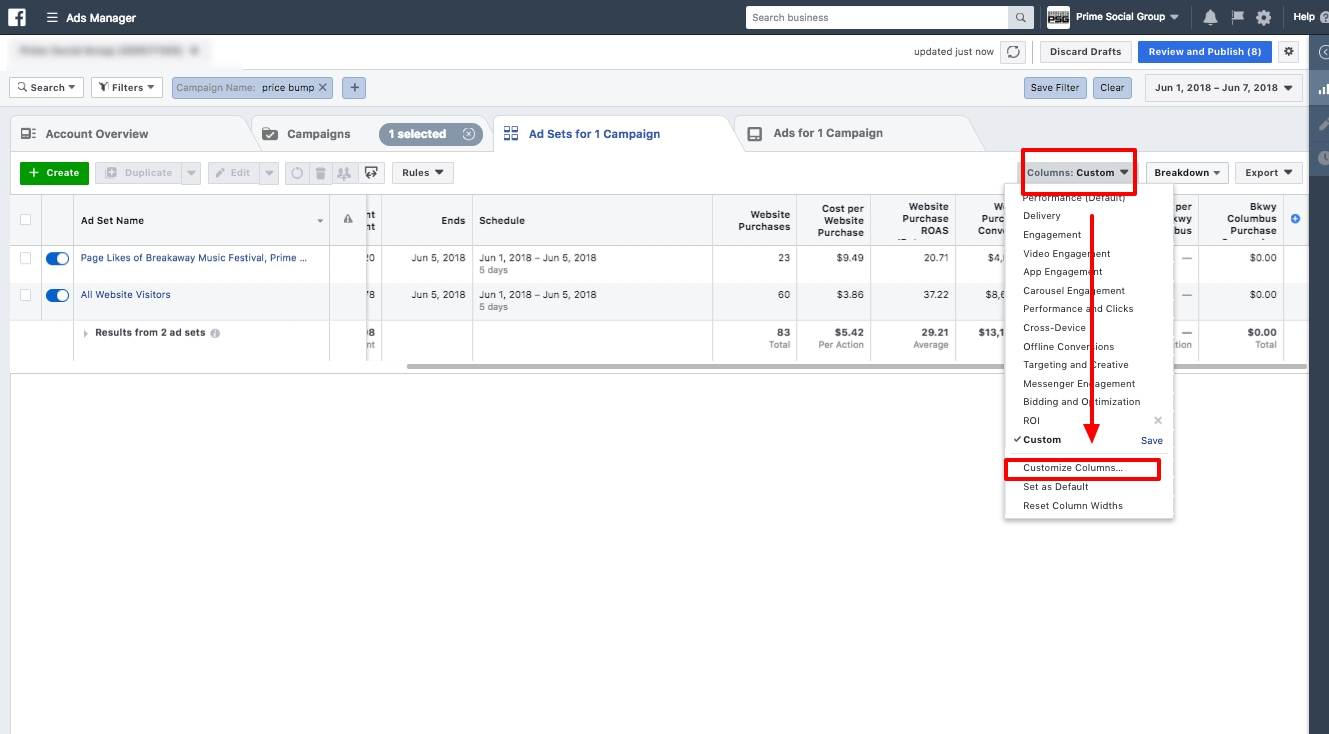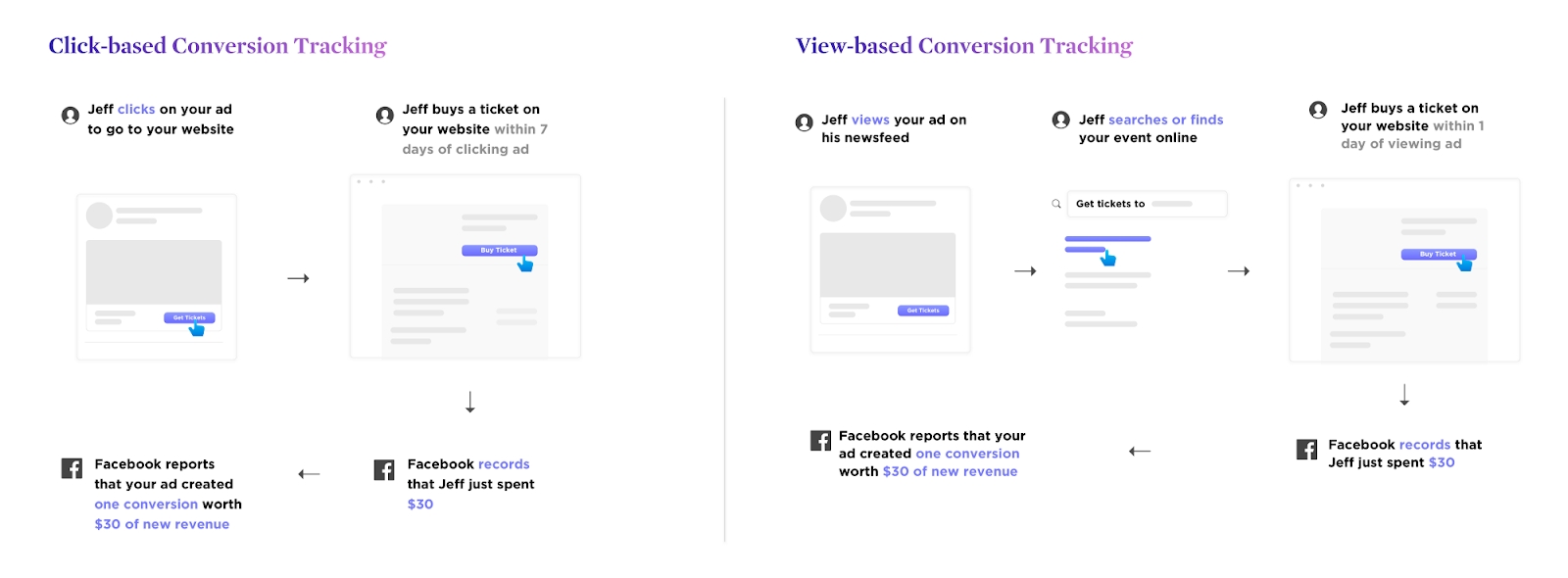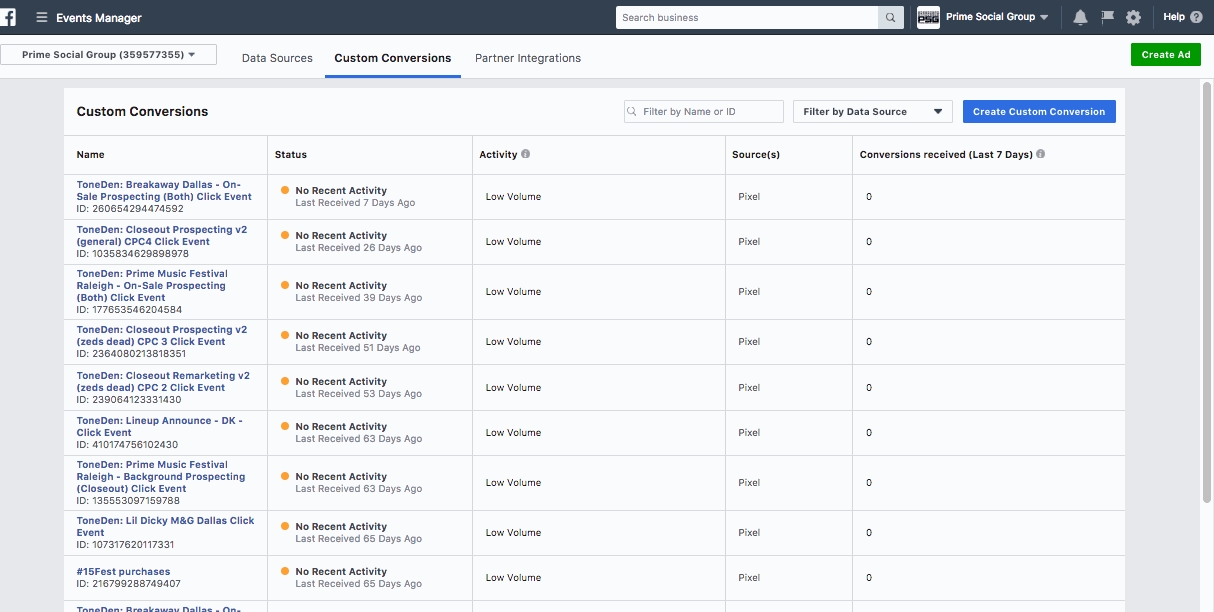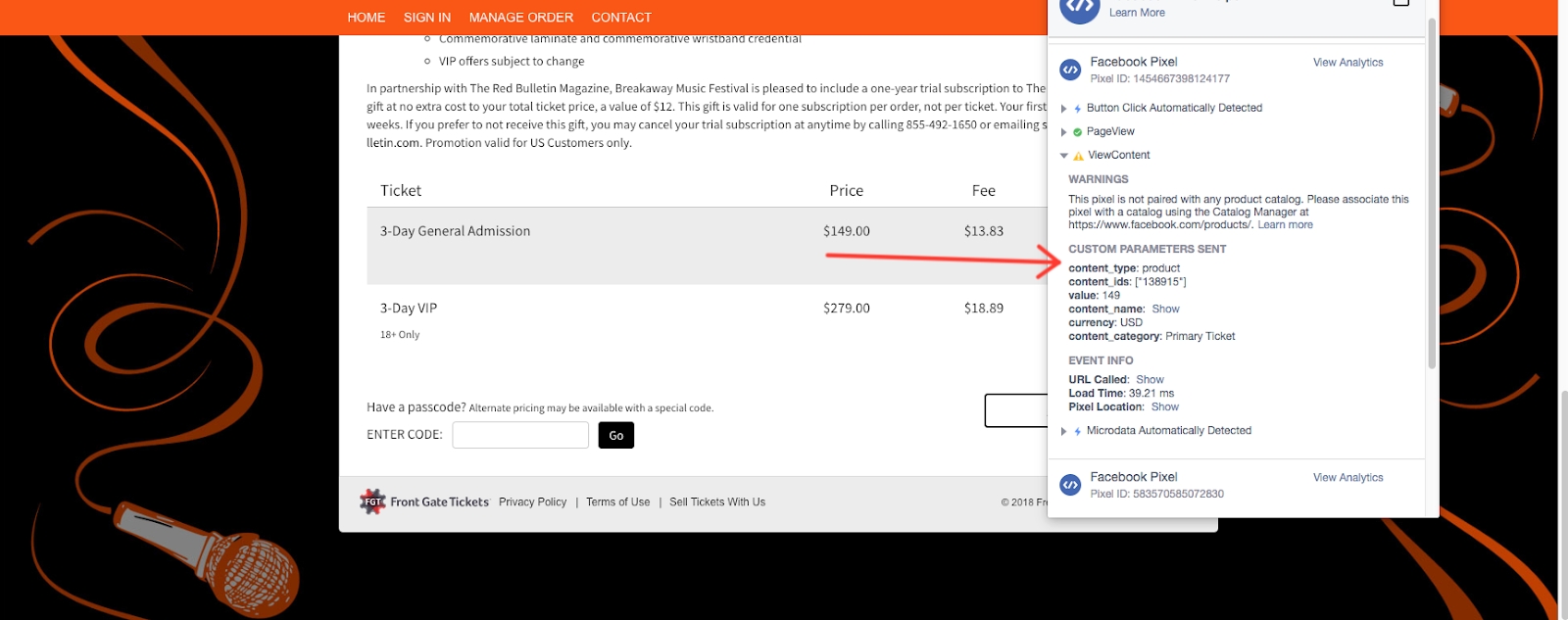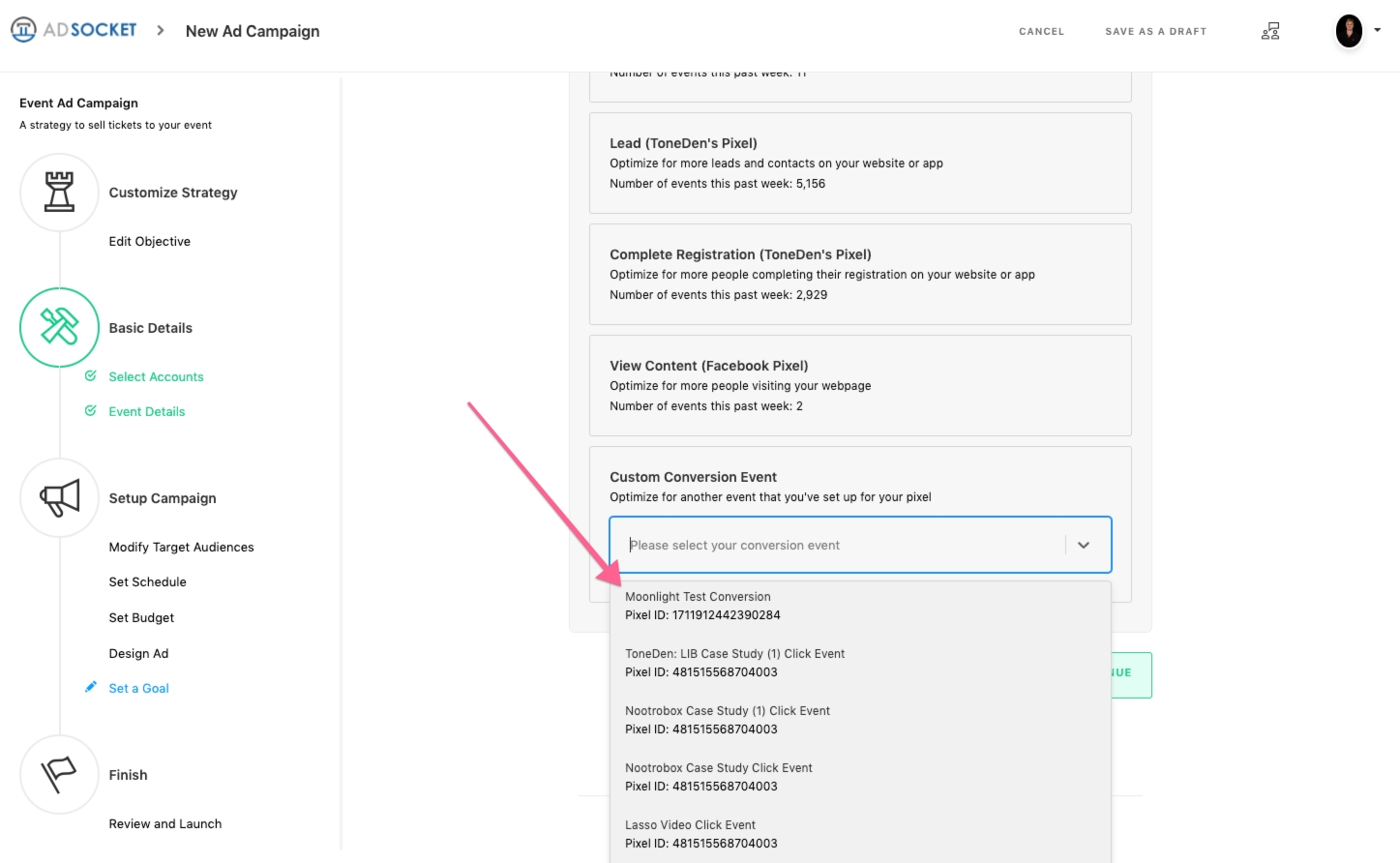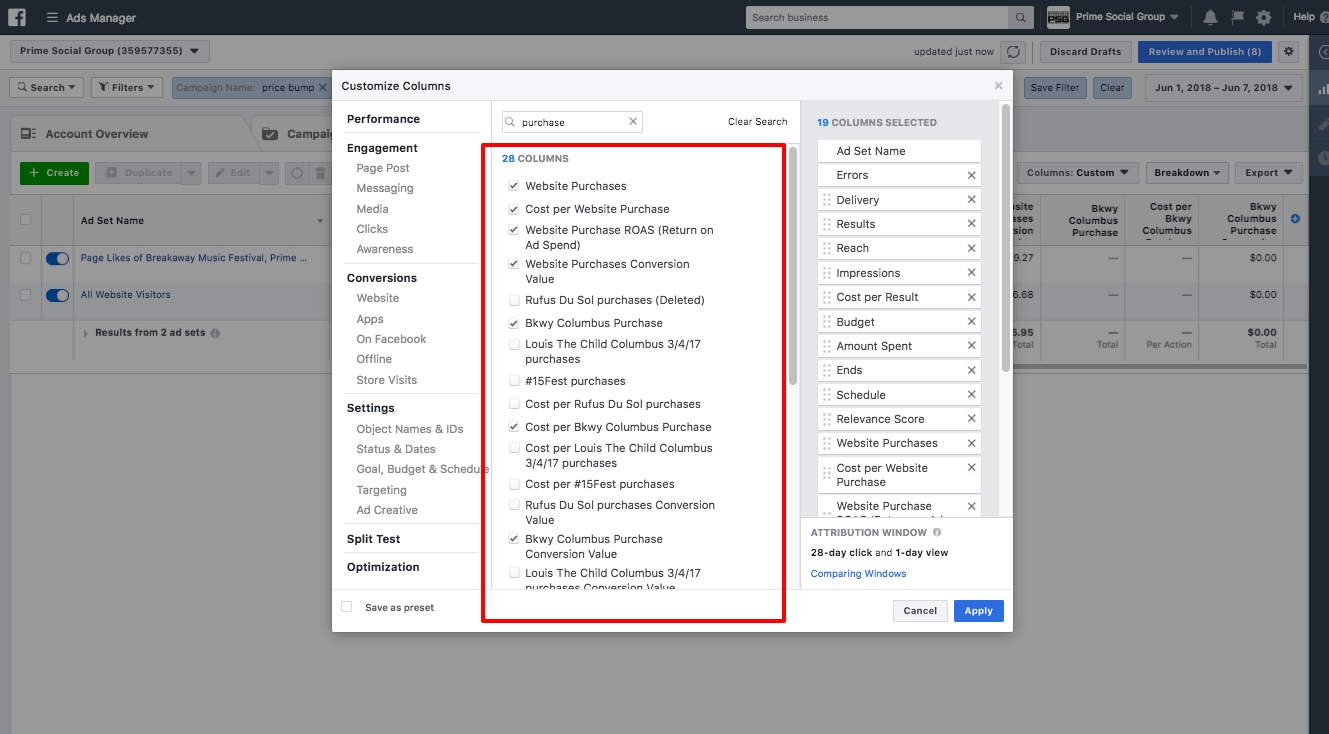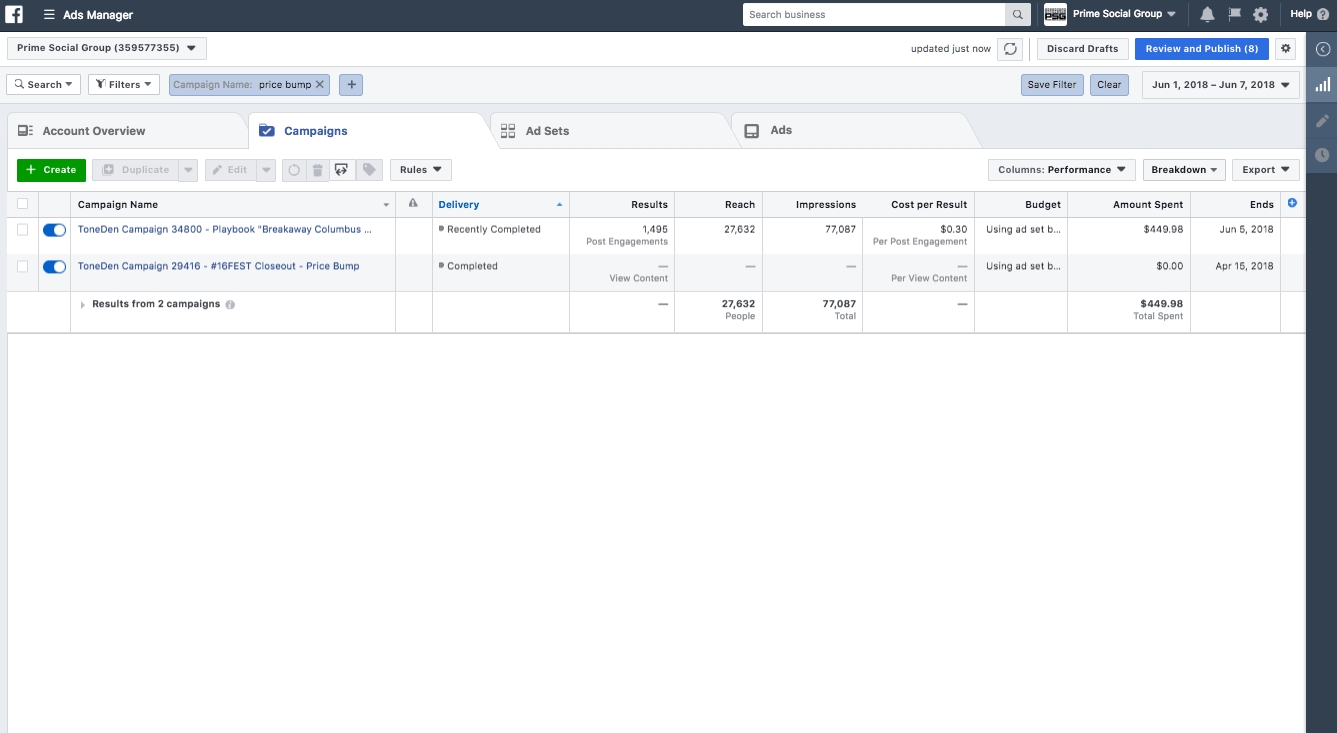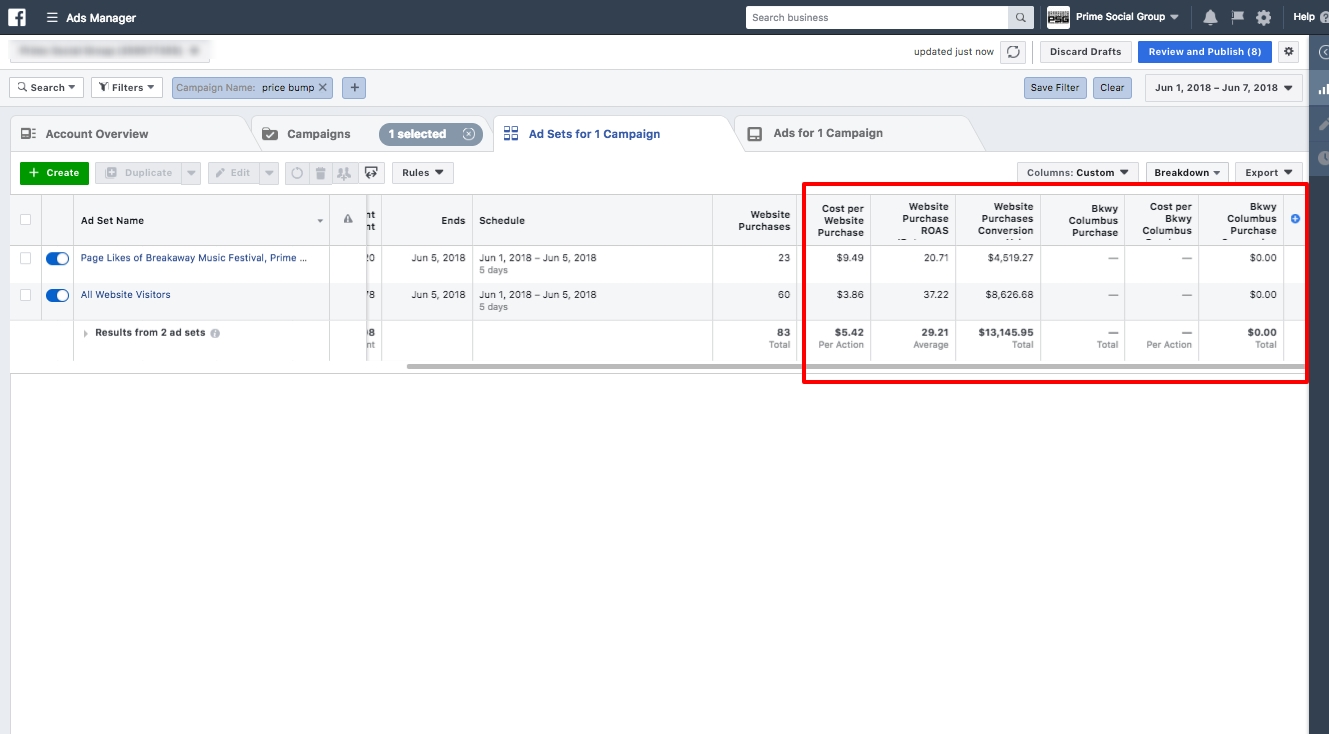Best Practices for Understanding Facebook Attribution
Everything you need to know about how Facebook reports conversions
Last updated
Was this helpful?
Everything you need to know about how Facebook reports conversions
Last updated
Was this helpful?
Imagine you’ve created a Facebook Ad campaign and seen a ton of ticket sales.
You’re ecstatic because the return is massive: $450 spent and over $13,000 in gross ticket sales.
You mention the good news to your boss, but are met with the following response: “It’s great to see we sold $13,000 worth of tickets. But we haven’t sold more than $5,000 for that event.”
If that’s the case … where did the extra money in the campaign results come from?
The answer lies in how Facebook handles conversion tracking: not only does Facebook measure how frequently your ads led to purchases, it calculates how much money that ad generated.
Remember: 85% of purchases come from views, not clicks. Knowing this is key to your success in advertising. Once you see how your ads drive sales, you can start figuring out how much you need to spend to break even on your event as fast as possible.
Facebook’s conversion tracking is both click-based and view-based meaning they can track sales regardless of whether or not someone has clicked on your ad. Here’s an illustration:
Knowing this … you really did sell $13,000 worth of tickets. Which is a good thing!
The issue is that you sold an extra $8,000 worth of tickets for shows that are also on-sale.
How did the extra $8,000 get in there?
It’s called last-touch attribution. Facebook will attribute the full value of a purchase that happens for any item (or show) on your website to the last Facebook ad the person clicked or interacted with.
If they clicked the ad, purchase credit will get attributed to the ad clicked. If they didn't click on the ad, purchase credit will be attributed to the most recent Facebook ad they saw.
In other words … Facebook views your business like an online t-shirt store.
With their default settings, they don’t necessarily care whether the t-shirt you sold is red or blue. They're just excited to let you know you sold a t-shirt!
In the context of events, let’s use a timeline in which you have ad campaigns running simultaneously for two shows: Kanye West and Taylor Swift.
Day 1 - Person A clicks on an ad in Campaign 1 (Kanye West On-Sale) and visits your website, but doesn’t buy a ticket yet.
Day 2 - Person A views an ad in Campaign 2 (Taylor Swift Close Out), is reminded about the Kanye West show because the ad comes from your venue page, decides to visit your website, and buys a ticket to Kanye West for $100.
Even though Person A purchased a ticket for Kanye West, the purchase and purchase value of the order ($100) will be attributed to Campaign 2 (Taylor Swift Close Out) due to last-touch attribution.
Now that you understand how attribution works, you can skip to our section on advanced strategies for Facebook Ads for Events:
Thankfully, there's a solution to figure out how many purchases (or tickets) you’ve actually sold within a Facebook ad campaign for a particular item (or show).
You can get more granular by using Custom Conversion Events.
Custom Conversion Events are useful for two primary reasons:
They allow you to better track sales for specific items (and shows).
They allow you to optimize your ad campaigns for objectives around specific items (and shows).
You can essentially tell Facebook to not optimize for just any sale, but to optimize for sales for a specific item or show.
With that being said, there are some big limitations to Custom Conversion Events:
Custom Conversion Events are not retroactive. You have to create them ahead of time in order to track their results in an advertising campaign.
E.g. You're unable to get sales data on a specific show from a Facebook ad campaign unless you created a custom conversion event for that specific show prior to running the ad campaign.
You can only create up to 40 Custom Conversion Events at a time. This means you only have access to sales data about specific shows while the custom conversion event exists.
E.g. If you delete the Custom Conversion Event, you won’t be able to retroactively figure out sales data for that show unless you documented the results outside of Facebook.
You cannot create Custom Conversion Events unless you've properly set up Custom Parameters.
A Custom Parameter is like an adjective. It lets the Facebook pixel know that when a purchase occurred, it occurred for a specific show.
Creating a Custom Conversion Event is easy.
Hop into Ads Manager and head to the Custom Conversions section under the “Measure & Report” column of the Ads Manager Menu:
From there, click the “Create Custom Conversion” button, choose the “Purchase” event, and create a rule that uses the correct Event Parameter that will help identify the purchase of your specific item or show.
I recommend using the “content_ids” parameter.
You can find out the value of the “content_ids” parameter for your show by downloading the free Facebook pixel helper extension from Chrome and visiting the ticketing page of your event:
You can then grab that Event Parameter value for content_ids and place it in the Create a Custom Conversion menu. The process looks like this:
After it’s created, you can then select it as a goal in your Eventbrite Paid Social Ads campaigns to optimize a measure:
Creating Custom Conversion Events is easy, but analyzing them is a bit more difficult.
To start, head into Ads Manager and click the “Columns” menu.
From there, click “Customize Columns.”
At this point, you’ll want to check for the following options:
Here’s a .gif walking you through the process:
The end result will look like this: